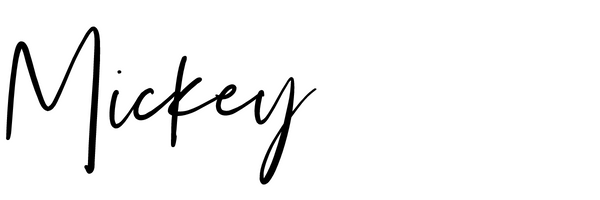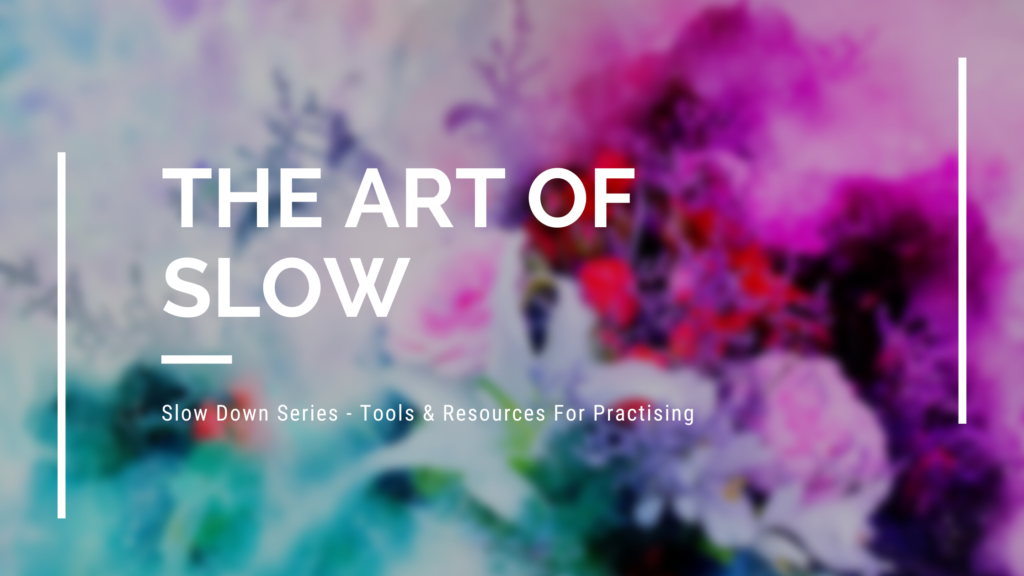
In this final Volume of our Slow Down Series I’m going to share with you two more ways to adjust the Playback Speed for practising.
Free Tool Alert! – Global Speed Extension for Firefox
Step 1: Firefox Browser required so if you don’t have it on your computer, download that first.
Step 2: Download the Global Speed Browser Extension HERE
This is a FREE browser extension by POLYWOCK.
Once downloaded you will see a black puzzle piece in top right corner of browser

Step 3: Open your Audio or Video. Compatible with nearly all video and audio streaming sites including Youtube, Netflix, Twitch, Spotify, podcast sites, etc.
Step 4: When you click the PUZZLE PIECE icon in the top right hand corner a drop-down menu will appear. Click on Global Speed (as seen in mage below)
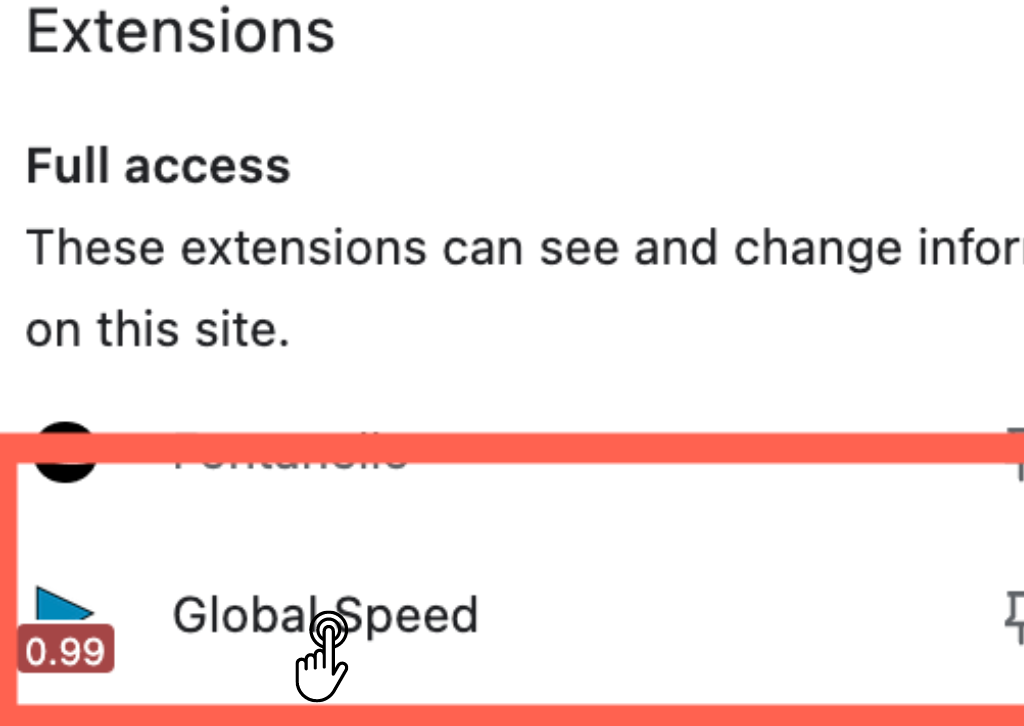
ABILITY TO ADJUST TEMPO BY AS LITTLE AS 1%
Change the tempo by tapping the arrows to the immediate right or left of the main tempo number in the middle. This allows you to adjust the speed by as little as 1%.
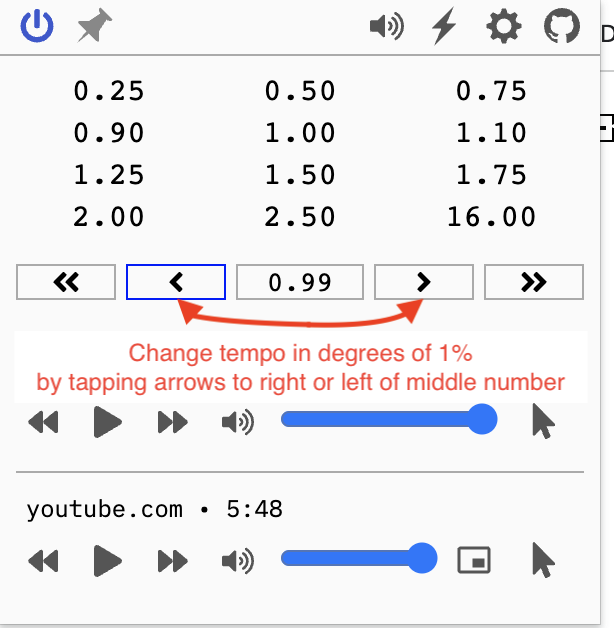
HOW TO DOWNLOAD AND USE GLOBAL SPEED – STEP BY STEP SUMMARY
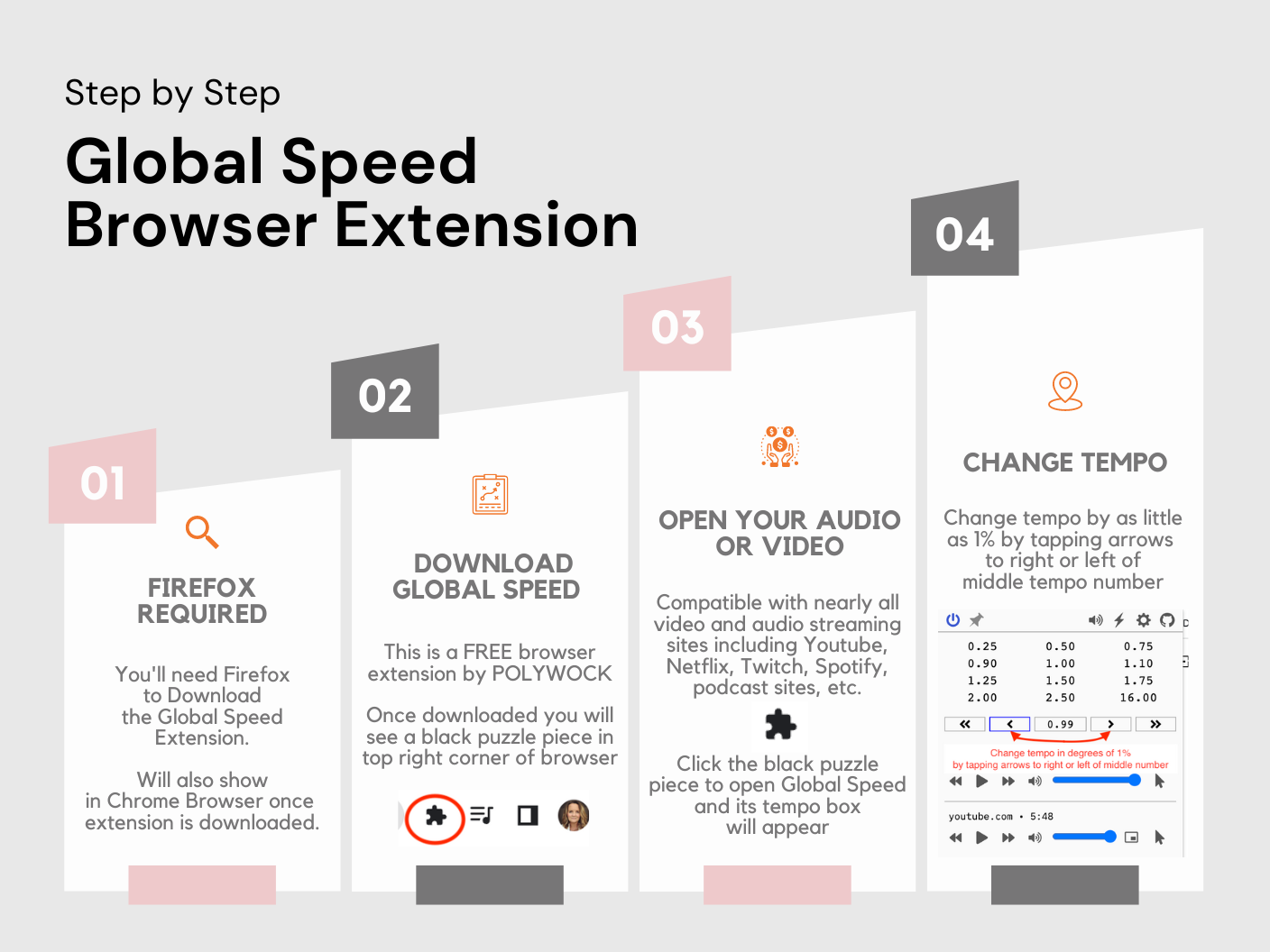
NEED THE IMAGE ABOVE BIGGER?
To make the image above larger simply hold down the Command Key and tap the + button on your keyboard. Or right click on the image and choose ‘Open Image In New Tab’
SLOW DOWN CLIP SPEED IN EDITING SOFTWARE
Already have Editing Software?
Most editing programs will also have a speed adjustment function.
If you have a video or audio editing suite, like Camtasia or something similar, you will have the ability to adjust Clip Speed
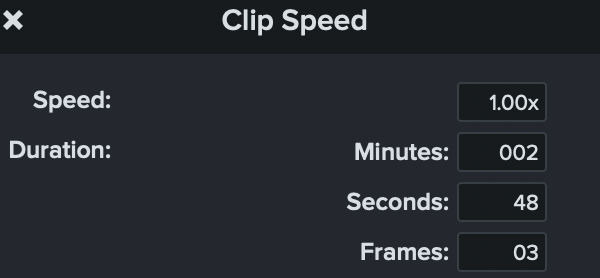
Drum On! 😀